Coloring Outside the Lines (in Unreal Engine UMG Shaders)
Coloring Outside the Lines
(in Unreal Engine UMG Shaders)
Stop me if you’ve heard this one before: your UI artist asks, “Hey, can we add stroke, glow, or shadow in the engine, right?” All of a sudden your head starts racing; you know the three shader methods to do that, but you also know you only have 2px padding on the edge of the PNG… maybe 4px tops if you are lucky!
What if I told you… you can color outside the lines? What if I told you that you can render outside the quad?
Open your mind
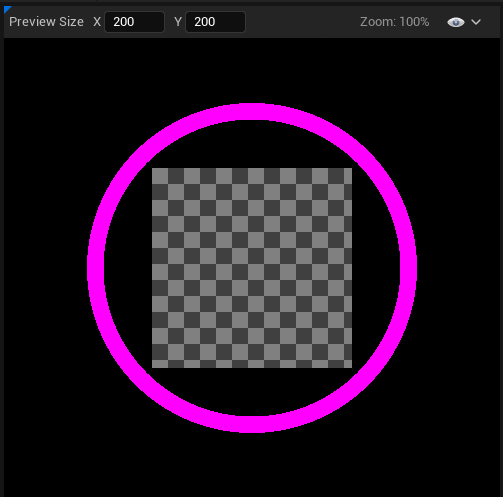
Let’s go with the naive approach first
Ok, so our artist asked us to draw, in shader, around an image that goes very close to the edge, leaving us very little space to do so.
Take this sword png as an example.

The “only way” to do this, I thought, was to scale down the image in shader (Scale UV by Center), and use the extra space to draw any cool effects
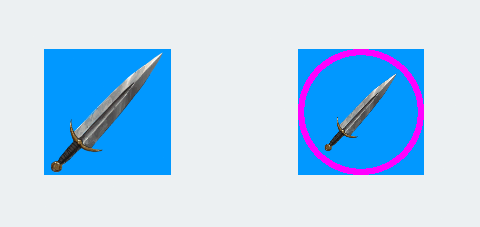
(The blue square is another widget in the background to give you a size reference.)
But now, I need to make the UMG Image widget larger to compensate for shrinking the sword!
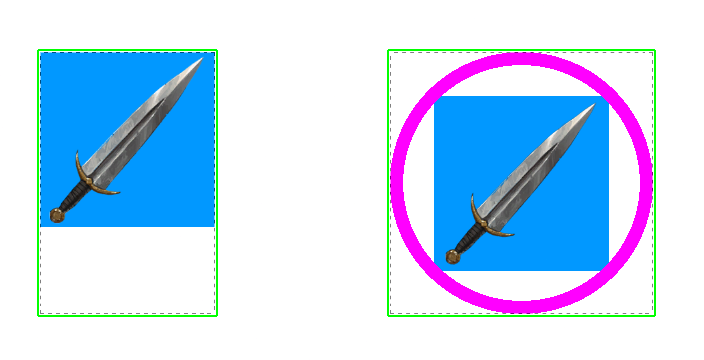
And now my layout is all wrong!

Black magic
It all began one day in the Unreal Garden Discord server, where this image was posted by Melchior.
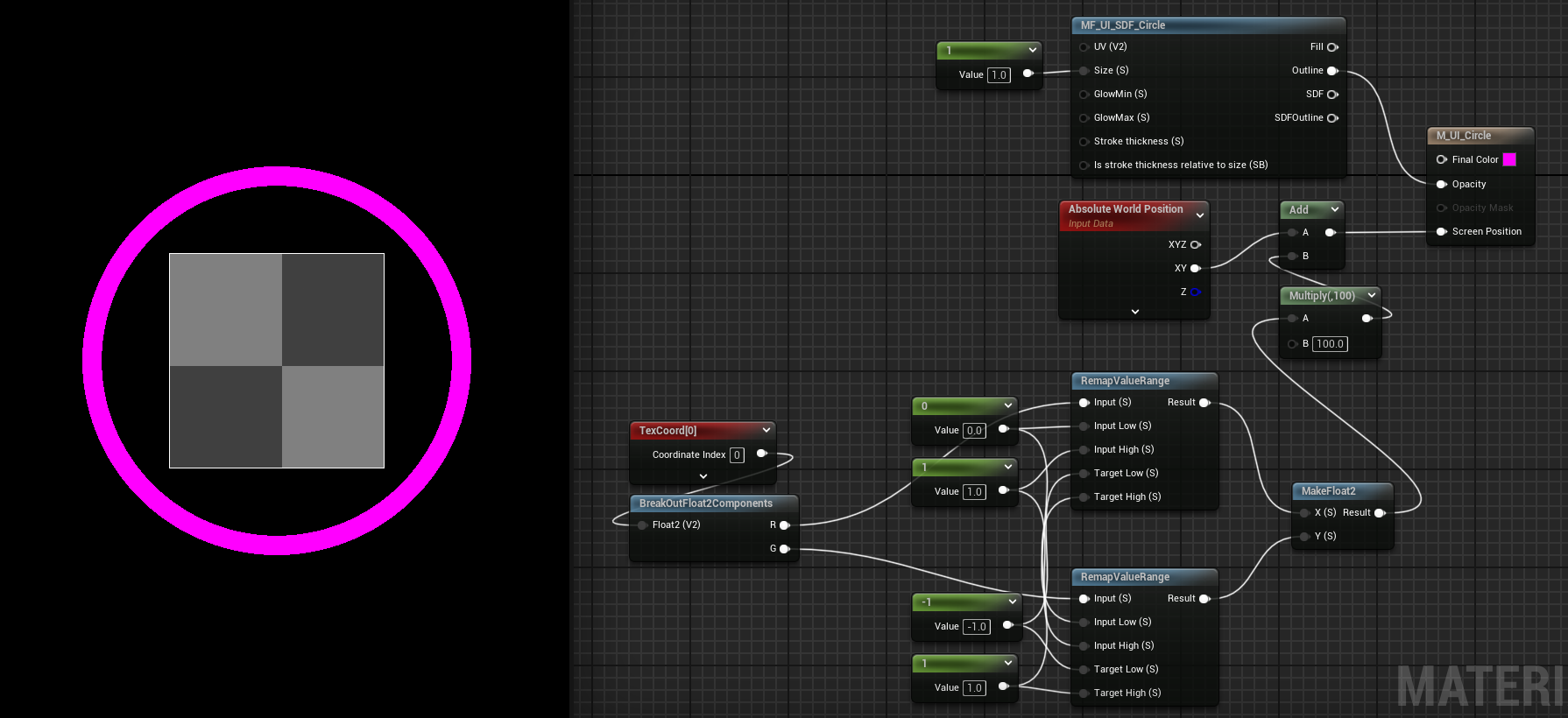
If you know a bit about rendering, you know that the allotted space for you to render is inside the bounds of the quad that slate will use to show you the material… however, we can clearly see how this is rendering a magenta circle outside that space…
This shader is abusing using the Screen Position output to scale up the rendering space!
Update: I was not only wrong, but I was confidently wrong, which is the most dangerous kind of wrong.
For some unknown reason I thought that the
Screen Positionnode was a fragment shader hack. It is not. It’s a plain ol’ vertex shader. If you already read the old (wrong) version, please forget about it.Thanks Richard for correcting me
First of all, Screen Position happens in the vertex part of the shader. That means our code runs once for each of the vertices of our… mesh?
Mesh? we are in UI, have you gone crazy?
You see, Slate (the piece of code in charge of drawing UI in Unreal, below UMG) renders your UI by giving each widget a Quad. (not exactly, but stay with me)
A Quad is just a fancy name for “two triangles making a rectangle”.
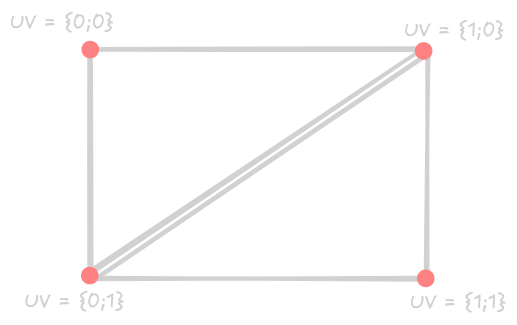
Now, what Screen Position does is modify where we are putting our vertices on the screen.
So, if we just move every vertex to the right by, say, 100px, that would be it; we end up with the widget just translated to the right…
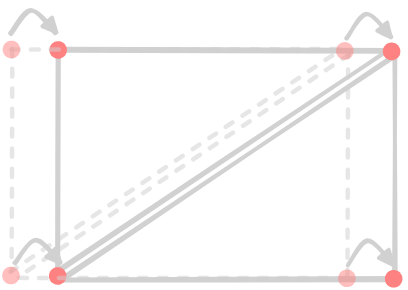
But what if we move the left vertices to the left and the right vertices to the right? If we offset them correctly, we would stretch the widget!
(Let’s also do that up and down, ‘kay?)
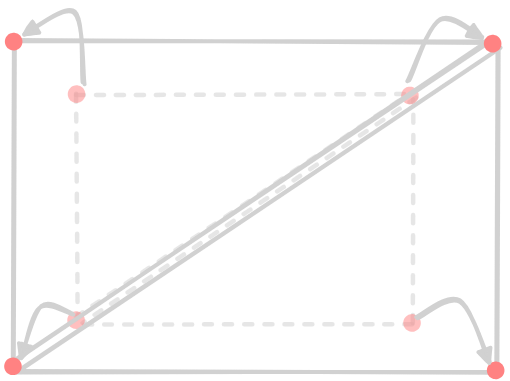
We can use the UVs to know what is left and what is right, and we remap the 0 to 1 to -1 to 1 so we can just multiply this new range by the amount we want to stretch and achieve our desired result.
Using this new cheat, we can make this!

VICTORY
Look at the green lines. That is the Slate layout bounds!
We are effectively drawing outside the bounds. Our layout is safe, and we can do fancy effects!
Victory? You just drew a magenta circle!
Well, this is just the proof of concept of the superpower you just unlocked!
With this, you can now do strokes, glows, and drop shadows that won’t break your layout!
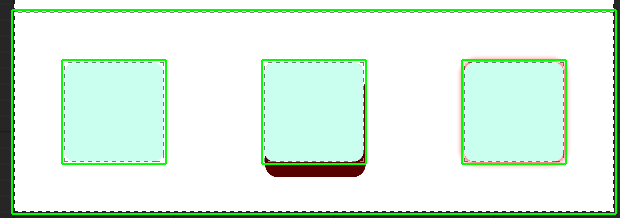
Give me something useful!
Let’s make a Material Function that allows us to pick a quad scale but still gives us the original UVs in case we still want to render inside the quad like lawful legal shaderers.
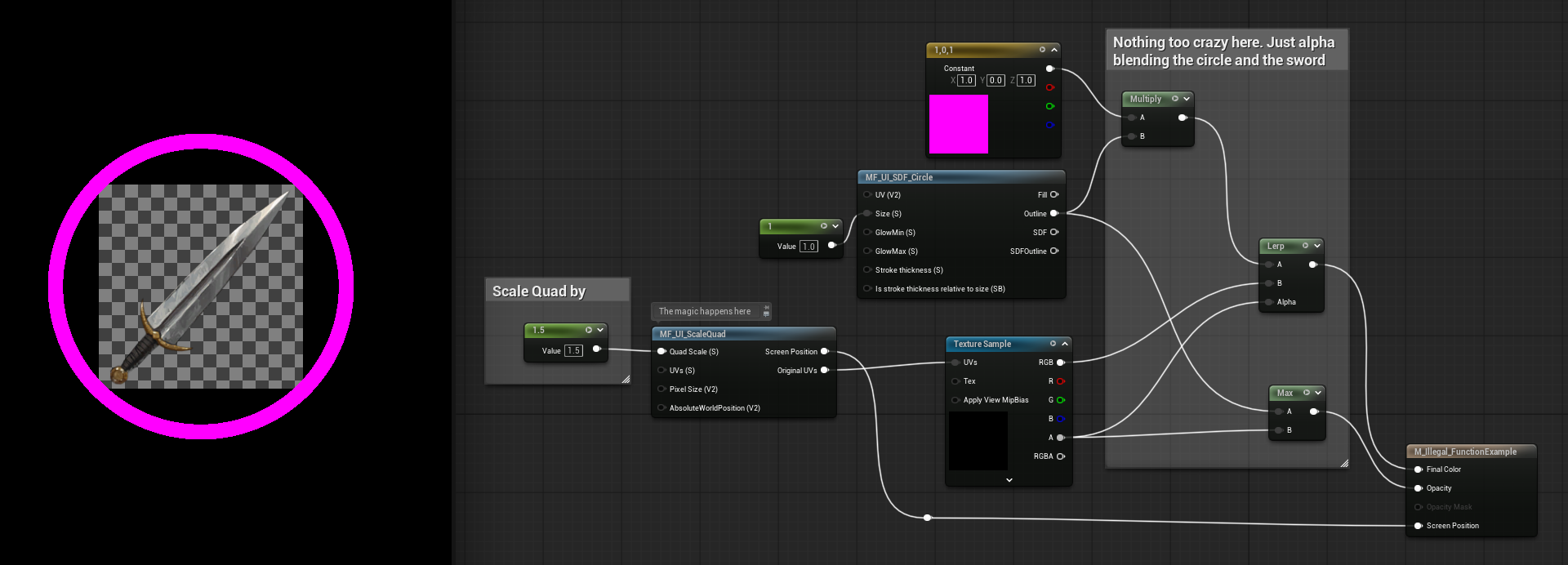
MF_UI_ScaleQuad
This one works with a multiplier (e.g., “Make my quad 1.5 times bigger”), but what if you only want to say, “Inflate my quad by 50px”?
MF_UI_ResizeQuad
Here, this is a (simpler?) version that takes in the amount of padding (in pixels) to add.
Important note when using pixel size in UI materials
To mess with pixel size, you often need the magical node called GetUserInterfaceUV and specifically the PixelSize which contains the size at which your shader is currently being rendered.
This means that editor zoom affects this value.
During design, if your zoom level is not at 1:1, your shader might look broken, but trust that during runtime it will behave nicely (probably).
And this is it; you have now learnt how to break the rules of blueprints!
Special thanks to
-
Melchior for the original implementation (and the screenshot that took my attention)
-
Richard for the idea to expand the UI in the vertex shader (
even if that is not exactly what is going onand correcting me because that’s exactly what was going on) -
Ryan for demystifying how this would behave around z-order.
-
and to everyone in the Unreal Garden Discord server. Join us! 🌱
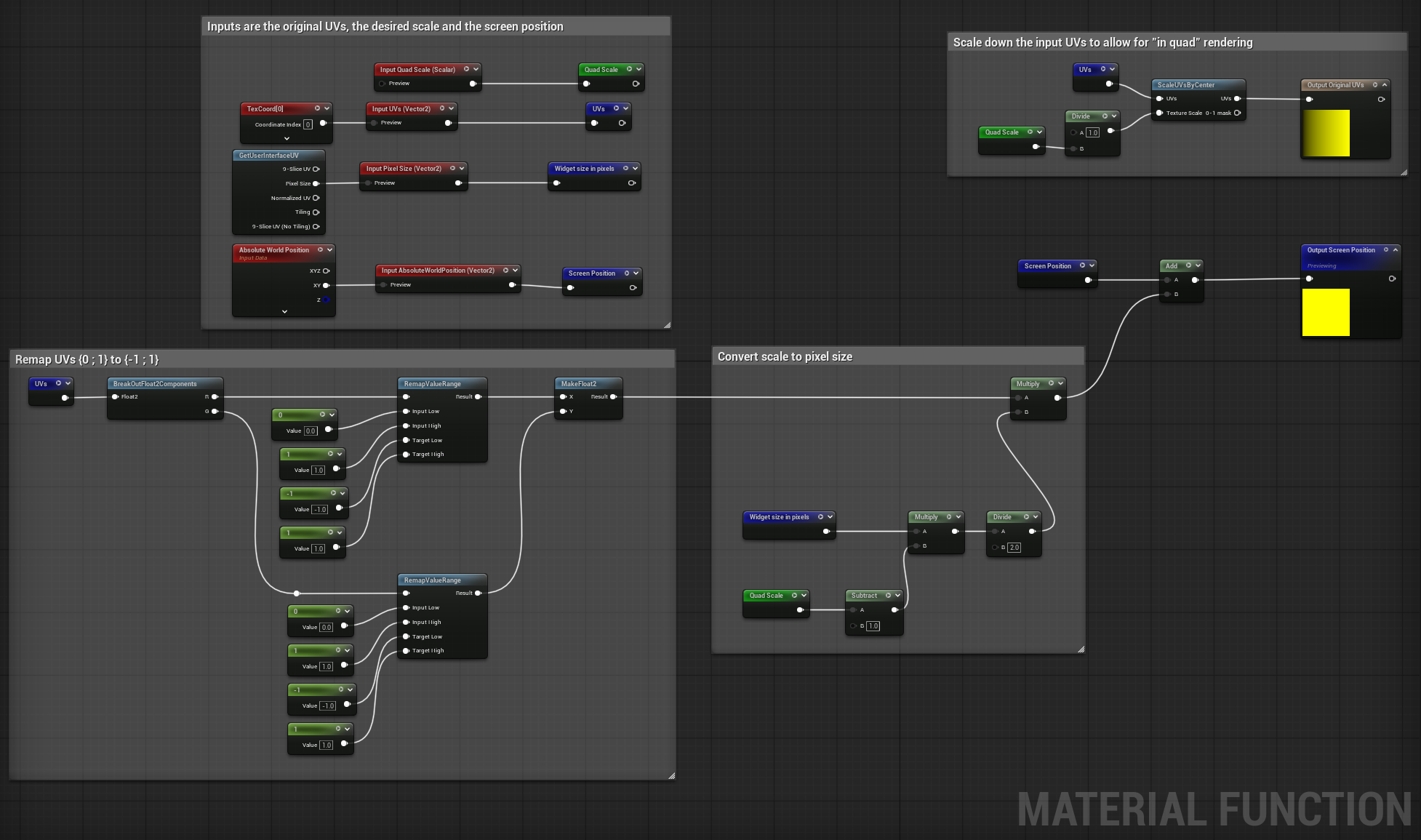 (Open in new tab)
(Open in new tab)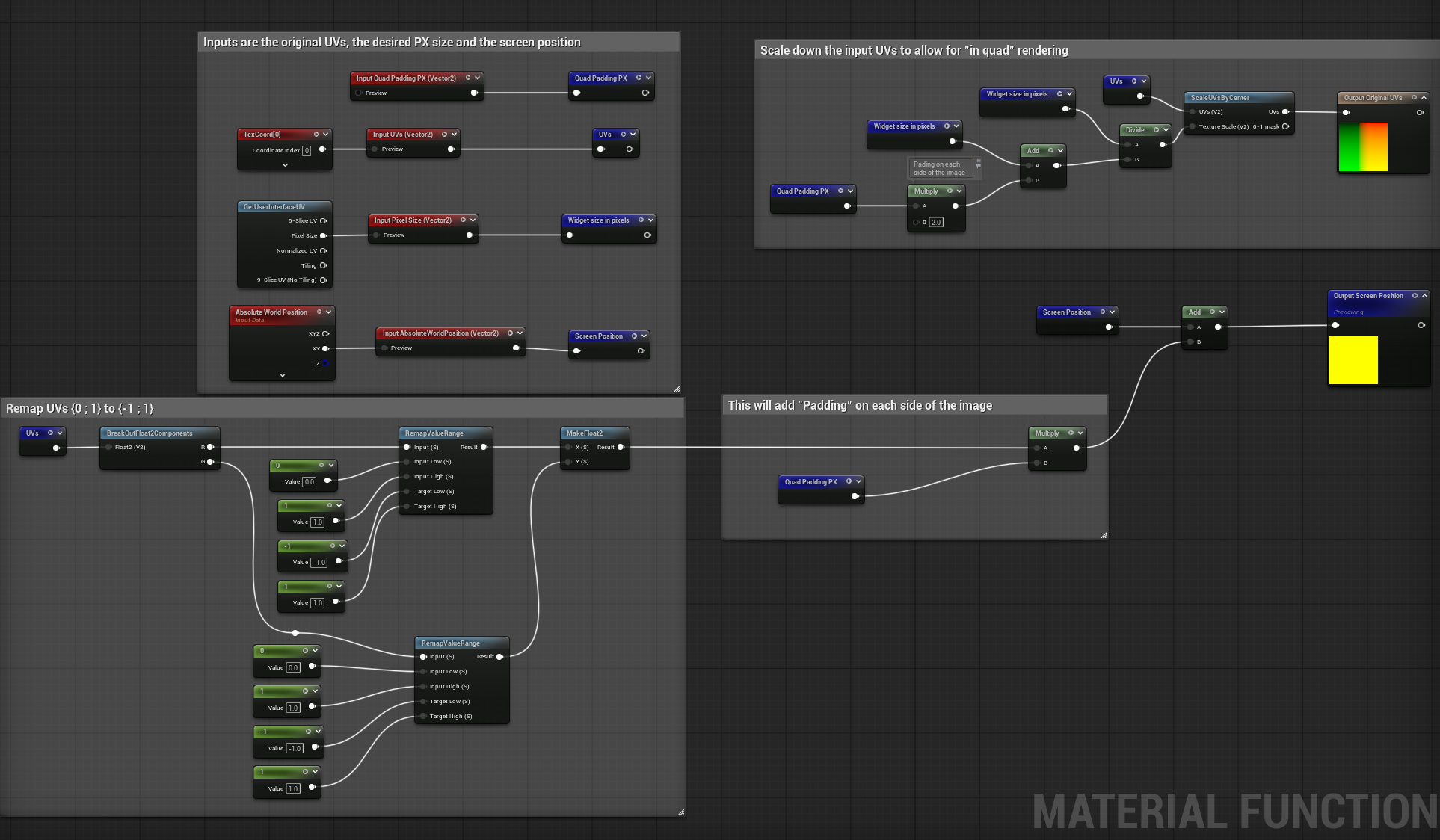 (Open in new tab)
(Open in new tab)